« Back .
[Adilas youtube training videos for me] .
[Adilas steps to success - user guide (under construction)]
. [Adilas "quick search" help]
[Adilas university] . [all Adilas help files] . [developer's notebook] . [Adilas web/api documentation] . [contact Adilas support - email form]
[online glossary] . [presentation gallery - outline]
[Adilas university] . [all Adilas help files] . [developer's notebook] . [Adilas web/api documentation] . [contact Adilas support - email form]
[online glossary] . [presentation gallery - outline]
More info below the graphic...
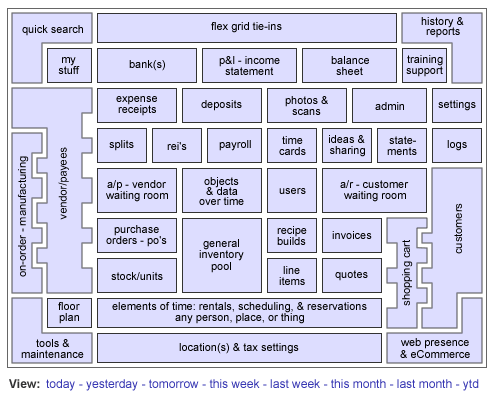
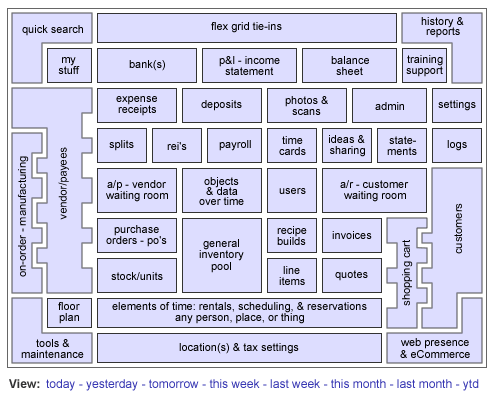
Other Layouts And/Or Adilas Helper Graphics
[zoom in on map layout - 150%] . [what do you get with Adilas? - you get it all!] . [all business functions - core layout]
[zoom in on Adilas roll call or gps core layout - 125%] . [gps core layout - full size] . [gps core - plain core shot] . [gps core - plain world building]
[gps core layout with different modes and world building concepts] . [white label core layout] . [system offerings]
[zoom in on the Adilas plate and cups graphic - data level] . [mini version - plates and cups]
[Adilas.biz 3d world building - x = time, y = money, & z = space]
[dream it up - your data, your world, your way!]
[zoom in on map layout - 150%] . [what do you get with Adilas? - you get it all!] . [all business functions - core layout]
[zoom in on Adilas roll call or gps core layout - 125%] . [gps core layout - full size] . [gps core - plain core shot] . [gps core - plain world building]
[gps core layout with different modes and world building concepts] . [white label core layout] . [system offerings]
[zoom in on the Adilas plate and cups graphic - data level] . [mini version - plates and cups]
[Adilas.biz 3d world building - x = time, y = money, & z = space]
[dream it up - your data, your world, your way!]
|
Interactive Map - Homepage
|
|
The existing adilas.biz map is just a graphic with a number of temporary buttons overlaid to show the concept of where we are going. Once the project goes live, the interface will be interactive and built on the Adobe Flash platform. It will be fed by live data, user permissions, corp-wide settings (custom names and settings), etc. It will be pretty cool.
Because the temporary graphic can't show or talk to you yet, we have added a few key point here to help show some of the planning that went in to the interactive map: 1. To start with, each corner piece of the map has been hand selected. These four primary positions contain some of the most diverse elements that we felt were critical to the success of the web application. We have the quick search in the top left corner - which allows you to jump to any place in the system (more...). History and reports is in the top right corner - this is how you get at your data and see what is going on. Tools and maintenance is in the bottom left corner - the entire system deals with a huge toolset and being able to keep things going and flowing. The bottom right corner is web presence and eCommerce. The entire system is web based and deals with providing products and services to your customers. The eCommerce piece is fully functional. We have plans on expanding the eCommerce features to include: a customer bill pay portal, view invoices and quotes (system activity and history), and online reservations. 2. On the bottom of the map is a section for the locations and tax settings. This is shown as a single room (button) but in real life could be as many as are needed. Each item in the system is tied to a location. In a way, the entire model could be added to with multi locations. Think of floors or levels of a building. Each location could virtually become it own floor in this type of analogy. 3. Time or elements of time is another huge base concept for the Adilas system. If you think about it... the entire application is running objects & data over time. Almost every item or sub item has an element of time associated with it. This could be a general date, a due date, a bank date, an action date, etc. This physical section (second long button on the bottom) has been publicly released (round one) but still has a number of updates and functions still under construction (round two and three). More options will be coming soon. See this help file to get more information about elements of time. 4. Both sides have your incoming products and services and your outgoing products and services. On the left you have vendors, payees, on-order, and manufacturing. These are your incoming sources. On the right you have customers and a shopping cart interface. These are your outgoing products and services. The shopping cart interface is specifically very deep and flexible. In a way, almost all of the other pieces hinge on this "interface" between the customers and the rest of the system. For more information about that part of the puzzle, see this help file. 5. The section on the bottom middle is for inventory control and flow. This included purchase orders (PO's), stock/units, the general inventory pool (parts and services), recipe/builds, special line items, and flowing into invoices and quotes. The entire section shows which pieces flow across the system from coming in to going out. Depending on your business, the flow may change, but most likely it will be using these pieces. The inventory tracking is also tied to elements of time and locations and tax settings. The entire bottom section is the operations of the business and things change here from day-to-day. 6. The middle section deals with more time and concept pieces. You have a virtual waiting room for vendor/payees. This is your accounts payable (who you owe money to and how long they have been waiting to get paid). On the other side you have a customer waiting room which is your accounts receivable (who owes you money and how long you have been waiting for payment from them). These values end up becoming part of your companies financials. Both sections are fully automated all the way through the process. 7. In the very middle you have two main concepts. This is the heart and soul of the application. One is objects and data over time and the other is users. Objects and data over time is what the entire Adilas business platform is built on. We are physically building multi sided objects and running them over a life cycle or timeline. This is how we create a virtual road map of what is where and how long it has been there. This time based model also provides a virtual look-back as to where was I and where am I going or headed in the future. Imagine a physical road with tons of motorcycles, cars, trucks, SUV's, busses, trains, planes, UFO's, etc. all doing their thing. Each object is tracked over time and the system keeps track of where it is and where it is going. This becomes a concept we call roll call accounting. Basically, it is the story behind the numbers and what happens over time. The other part of this is the users. A user is the only piece greater than a corporation or business entity. The reason a user is greater than a corporation is because they (you and me) can actually play in multiple corporations or business entities. They are the movers, shakers, and players in the system. They move, do, use, and make the system work. 8. Moving up to the top middle portion of the map, you start getting into a number of accounting and management concepts. On the left you have banks, expense/receipts (money going out), splits (payments on account), rei's (reimbursements or money owed to others), and deposits (money coming in). This is your banking and money flow portion. Most times that you are paying out money, you will be using either vendors/payees or user/payees. This could also include payroll and timecards. The deposits (money coming in) comes from invoices, sales, invoice payments, and accounts receivable payments. You could also have investments or other in flowing monies that would need to be tracked in the company financials. 9. The row second from the top is the financial part of the business. Here you are dealing with cash flow, banks, profit and loss (P&L), income statements, and the balance sheet. Similar to cream rising to the top, virtually everything below these values get reported to by underlying data feeds. The accounting becomes a virtual roll call of what is happening and what is recorded below in the different sections. When it all gets played together, you get accounting or financials. 10. The top most piece is a thing called the flex grid or flex grid tie-ins. This is a separate piece that rides above everything else and helps keep things tied together. The flex grid tie-ins are also used to help create special relationships and extra notes for the system players (called application types). The flex grid is a sub application or virtual database on top of the whole system. This is your custom settings, custom data fields, and custom log notes for any main player group inside the system. The flex grid is not required. If it is used, it can provide the extra details that are needed to help tell the story and/or establish the relationships of who is who, what is what, which pieces are connected, and what is the story behind the numbers. This section was purposely set on the top because it can connect or create a bridge from any main application piece to any other application piece or system player in a virtual hand holding relationship or connection. If you want more info on the flex grid tie-in's, we recommend that you read the help file for that section. It is very flexible and powerful. This is not everything that goes on in the interactive map but we wanted to record this data at least until we can fully get the project up and running as a live platform (currently just a graphic with links overlaid on top of it). Tons of thought has gone in to this interface. We hope you enjoy it. This is part of a huge dream project that is coming together. :) Login Reset Directions Because this page is used as one of the system defined homepages, we wanted to include the information about how to reset your login attempts. If for some reason, you get locked out of the system (more than three failed login attempts), type the following address into your browser. Make sure that the reset address is entered on the computer that got locked out. After you type the address, make sure to submit the page by hitting your enter key. Nav Help - To go to this actual page inside the system, click this prompt link interactive map. You can also use this same prompt or keyword in the AI quick search to get there as well. |
