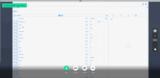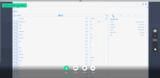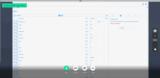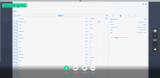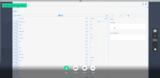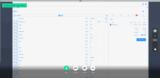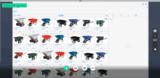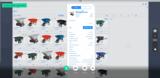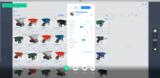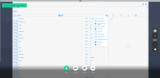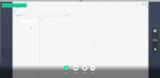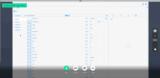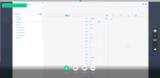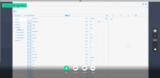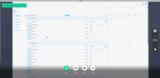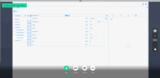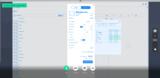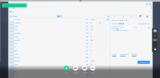|
Basic Assignments
|
Options & Settings
|
Main Time Information
|
||||||||||||||||||||||||||||
|
|
|
|
|
||||||||||||||||||
|
Photo/Image Count: 18
|
||||||||||||||||||
|
|
||||||||||||||||||
|
|
|
Notes:
|
|
Meeting with Jonathan Wells and going over some design elements. We had a couple of us on the meeting. We had Steve, Cory, Jonathan, and myself. The meeting started out and we spent the first 40 minutes going over some of the changes in direction that we are seeing. Basically closing up the model, switching focus, and why we wanted to change things up. Lots of talk about direction, vision, and upcoming options. After that, Jonathan showed us some of his new cart R&D stuff and where his mock-up is headed. We also got into talking about configuration and sub permission (functions within a bigger permission). We talked about consistency and design styles and bringing the R&D closer to where we are at. Basically, working on closing the gap between where we are (currently) and where we want to be (in the near future). The closer we can get and start filling in that gap and making that transition, the better. The final topic of the meeting was dealing with sales and being able to start selling some of the other features that we offer. These are things like: monthly reoccurring, setup, training, design, custom code, tech support, consulting, project management, R&D, sales, and internal development. Lots of other offerings. See attached for some mock-ups and screenshots. |