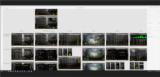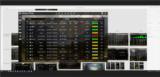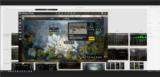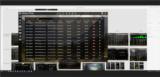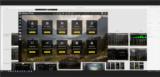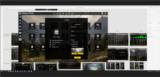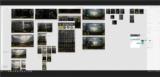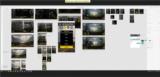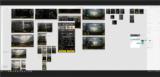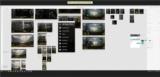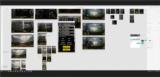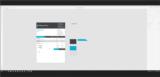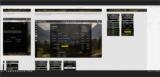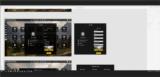|
Basic Assignments
|
Options & Settings
|
Main Time Information
|
||||||||||||||||||||||||||||
|
|
|
|
|
||||||||||||||||||||||||
|
Photo/Image Count: 24
|
||||||||||||||||||||||||
|
|
||||||||||||||||||||||||
|
|
|
Notes:
|
|
Steve and I met with Chuck. We started out talking about a prior demo that Chuck and I did. We then rolled into an update on the camp adilas project. Here are some of our notes: - On the demo that I did, I opened it up too much and it ended up going all over the place. Not very focused. - Create canned versions of what we can do and how we answer some of their needs. Almost the elevator type pitch (30 second or 2 minute overview). - Maybe a concept map (like a site map) - What can we do? - Idea - create a simple web page and show some sort of nested titles (see Chuck's report page for his camping site and then be able to nest sub sections under those tiles). - Protoype in Adobe XD for now, then maybe switch to WordPress or some other thing. - Have Brandon create a list or outline and then have Chuck help put things together. - From Steve - grateful for Chuck being able to bridge the gap between the look and feel and the sales side. - Start building out some specialized industry flyers. We need a general one and then some that are specific to industries that we cater to. - Chuck would like to see - testimonials and customer endorsements, backing, recommendations, and validation. - How are we going about our building process? From the look (look and feel) down to the code vs code up to look (what is our approach?). - Getting some of us out in the field really helps build and refine the system. As we sit through training and demos, we will have ideas and see things that need to be cleaned-up. Great use of time and resources. - Reduce the learning curve - that will help get people more into the product. - Being able to link out to specific screenshots as part of a presentation and/or demo. - The power of the quick search inside of adilas - go anywhere - that is awesome. - Any choice that the user has to make (over and over again), usually makes a good settings. - Designing both levels normal web (desktop/computer) and mobile (responsive). See attached for a number of new screenshots from the camp adilas or campground interface project. |