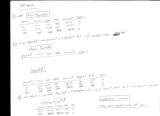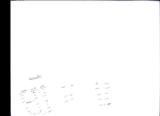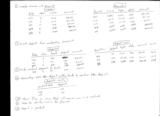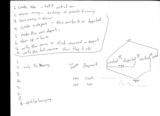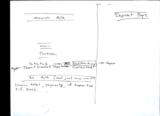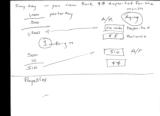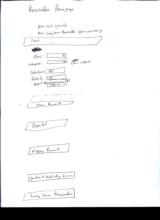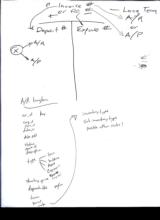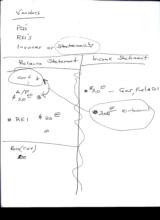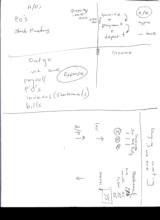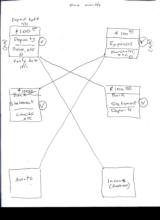|
Basic Assignments
|
Options & Settings
|
Main Time Information
|
||||||||||||||||||||||
|
|
|
|
|
||||||||||||
|
Photo/Image Count: 11
|
||||||||||||
|
||||||||||||
|
|
|
Notes:
|
|
Scan 72 & 73 – A/R A/R Search: 1. Created – New Payments: - Payment - Invoice - Type - Date - Amount - Age 2. Once deposited – new payment will disappear but will reappear under deposited – New Payments: - Payment - Invoice - Type - Date - Amount - Age Deposited: - Payment - Invoice - Type - Date - Amount - Deposit - Date - Age 3. Once Deposit is verified – deposited will disappear but may or may not show up in invoices not received Missing Payments: - Invoice - Total - Missing - Date - Age Outstanding Invoices: - Invoice - Total - Payments - Missing - Date - Age Examples: (Please see scan in photo gallery) Scan 74 – A/R 1. Create invoice and payment - Invoice: • Date • Store • Invoice • Amount - Payments: • Payment • Invoice • Type • Date • Amount 2. Create deposit: - Deposits: • Date • Store • Bank • Deposit • Amount - Deposit Lines: • Deposit line • Deposit • Type • Date • Amount • invoice 3. Make actual deposit to bank 4. Accounting – see’s the deposit in the bank and verifies the deposit - Deposits – verify • Verified date • Deposit 5. Show flag on invoice that all monies are in and verified 6. Able to verify invoice for payroll 7. Deposit is posted Scan 75 – A/R A/R: 1. Create sale – sell it out of inv. 2. Receive money – exchange of products and money 3. Have money in drawer 4. Create a deposit – this marks it as deposited 5. Make the real deposit 6. Show up in bank 7. Verify the money – click received on deposit 8. Verify the full invoice – show flag if okay 2. Only ½ money 8. Still be hanging Invoice Payment – created – age – deposited – age – verified – age – posted Scan 77 – A/R Search A/R - Store - Person - Status – outstanding – aged o Aged – deposit created o Collected – deposited - All A/R (not just one month) - Invoice total - Payments - If deposited till zero Deposit page Scan 79 – A/R A/R Every day – you view Bank $$ deposited for the month A/R Aging: - One month – deposited - $$ Balance - A/P - $$ Payables: Scan 80 – Receivables Homepage Receivables Homepage Layout New Cart (invoice) New Long Term Receivables (admin permission) Text…. Store: Salesperson: Dates From: Dates To: Report Type: New Payments: Deposited: Missing Payments: Pending & Outstanding Invoice Long Term Receivables Scan 86 – A/R & A/P Invoice # - Long Term A/R – Deposit # PO # - Long Term A/P – Expense # A/R Long Term: - A/R id – key - Corp id - Store id - Date in - Date sold - Status - Name it - Description - Type: o Loan o Building o Asset o Equipment o Capital - Starting price - Depreciable – yes/no - Term - Period - Rate - Inventory type - Sub inventory type - Possible other subs? Scan 104, 105 – A/P’s & A/R’s Vendors: PO’s REI’s Invoices or Statements Balance Statement: - Cash - A/P - REI Income Statement: - Gas, Fuel, Oil - Reimbursement A/P’s: - PO’s - Stock numbers - Property A/R: - Invoice - Payment – types - Deposit – in bank Expense - Outgo: - We owe : - Payroll - PO’s - Invoices (statements) - Bills Income: Buying/Wanting we owe: - Invoice for Joe, Tom, Sally - Invoices increase - A/P increase - Statement – one month later - Invoices decrease - A/P decrease Scan 116 – A/R’s & A/P’s Showing some examples of A/R’s & A/P’s: (Please see scans in photo gallery) |