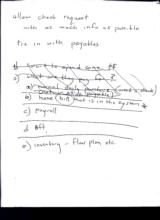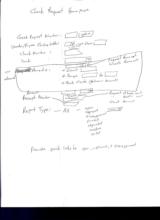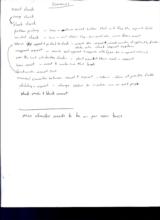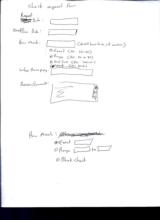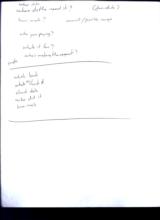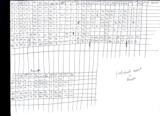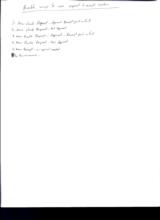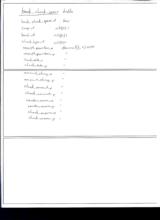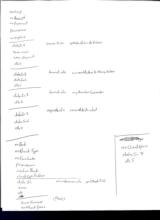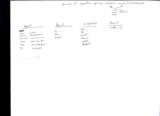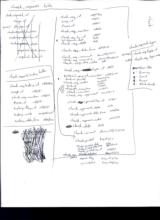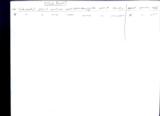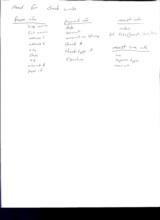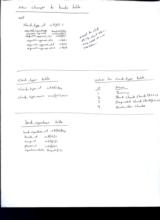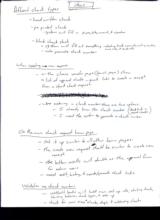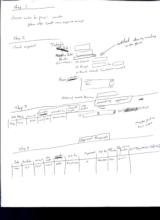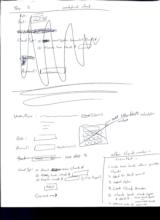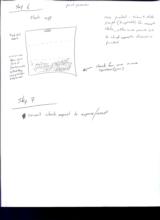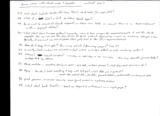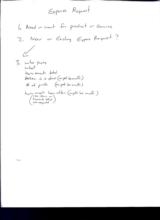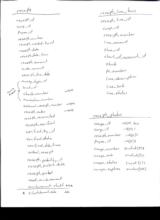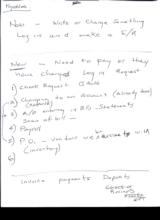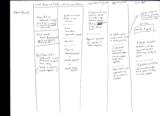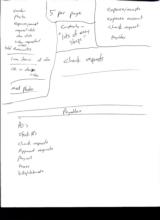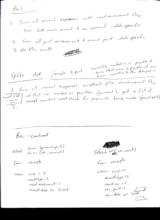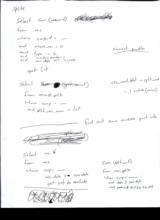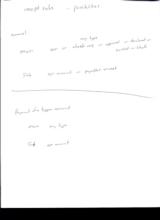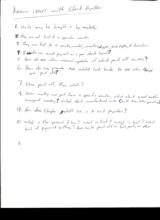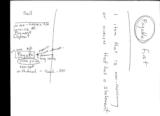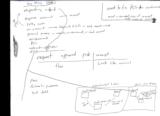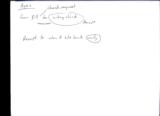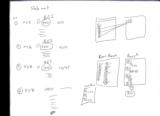|
Basic Assignments
|
Options & Settings
|
Main Time Information
|
||||||||||||||||||||||
|
|
|
|
|
|||||||||||||||||||||||||||||||||||||||
|
Photo/Image Count: 37
|
|||||||||||||||||||||||||||||||||||||||
|
|||||||||||||||||||||||||||||||||||||||
|
|
|
Notes:
|
|
Scan 32 – Check Request Allow check request with as much info as possible – tie in with payables - Have bill that is in the system - Payroll - EFT - Inventory – floor plan, etc. Scan 33 – Check Request Homepage Planning (Please see layout sketch in photo gallery) Check Request Homepage: - Check Request Number: - Vendor/Payee Starting Letter: - Check Number: - Bank: - On Advanced: o Amounts: • Request Amount/Check Amount • Exact • Range • Blank Check (Unknown Amount) - Amount: o Request Exact o Request o Request Above amount o Request Below amount o Check amount - Receipt Number: - Report Type: o All o Open o Approved o Disapproved o Pointed o Reprinted o Inactive o Voided - Provide quick links to open, approved, and disapproved Scan 34 – Check Request Scenarios Scenarios: - Exact check - Range check - Blank check - Problem printing – have an admin reset button that will flag the reprint field - Voided check – have a void status flag – this could also come from a receipt - Admin skip request & go straight to check – create the receipt, check number if applicable, and enter data into check request system - Unapproved request – mark not approved and require notes (use #2 in approved column) - Over the limit outstanding checks – don’t even let them create a request - Basic receipt – need to make sure that bank - Backwards – receipt first - Manual correction between receipt and request – admin – show all possible fields - Deleting a request – change status to inactive via an edit page - Blank vendor and blank amount More checks needs to be on per user basis Scan 35 – Check Request Check Request Form: - Request Date: - Need/Due Date: - How much: (doesn’t have to be just numbers) o Exact o Range o Not Sure o Blank - Who are we paying: - Reason/Comments: - How much: o Exact o Range o Blank Check Scan 36 – Check Request Check Request: - Today’s date - When do they need it? (Due Date) - How much? o Amount/possible range - Who are you paying? - What’s it for? - Who’s making the request? - Simple - Which bank? - What’s the check #? - Check date - Who did it? - How much? Scan 37 – Check Request Table Layout/Planning (Please see scan in photo gallery) Check Request (Old) to Receipts Table Layout/Planning Scan 38 – New Receipts Tables (Please see scan in photo gallery) Expense/Receipt Tables Receipts Receipt Line Items Receipt Payments Scan 39 – Check Request & Receipt Possible ways to use request and receipt system: 1. New Check Request – Approved – Receipt paid in full 2. New Check Request – Not Approved 3. New Payable Request – Approved – Receipt paid in full 4. New Payable Request – Not Approved 5. New Receipt – no approval needed 6. Reimbursement – Scan 40 – Bank Check Specs Table (Please see scan in photo gallery) Scan 41 – Bank Check Tech & Tables Continued (Please see scan in photo gallery) Tech: - No Corp - No Receipt - No Payment - Permissions - Wrong Corp - Get Check Write Values - Zero main - Zero payment - Convert Dollars To String Values - My number converter - Record as Printed - No Bank - No Check Type - No Time Code - Permissions - Inactive Bank - Check type problem - Save Success - Bad Check Specs - No Check Specs Scan 42 – Check Request – Receipt Process of requesting – approving – create/print – record full details/receipt: (might be done in different order) Request: - Who – vendor - What – description/notes - How much – amount 1 or 2 - When – date & due date - Why – description/notes - By – back grouped Approval: - By – - Date – - Comments – Print/Create: - Date – - By – - Check – - Amount – - Vendor – - Printed – Record: - Receipt info Scan 43 – Check Request Tables (Please see scan in photo gallery) Check Request Tables: - Check Request Table - Check Request Types - Check Request History Scan 44 – Check Request Table Layout (Please see scan in photo gallery) Check Request Table Layout Scan 45 – Check Write Need for Check Write: Payee info: - Biz name - Full name - Address 1 - Address 2 - City - State - Zip - Account # - Payee id Payment info: - Date - Amount - Amount as string - Check # - Check type id - Signature Receipt Info: - Notes - List – subs (receipts, stock, PO’s) Receipt Line Info: - Location - Expense type - Amount Scan 46 – Changes to Banks Table (Please see scan in photo gallery) New Changes to Banks Tables: - Add… o Need to still think about this… may need its own sub table… - Check Types Table - Bank Signatures Table - Values for Check Types Table Scan 47 – Check Request Ideas Ideas: Different Check Types: - Hand written check - Pre-printed check o System will fill in payee, date, amount, and signature - Blank check stock o System will fill out everything including bank account, routing number, corp info, and bank info o Auto generate check number When creating a new expense: - On the choose vendor page (search page) show a list of approved checks – quick links to create a receipt from a stored check request - When entering a check number there are two options o I already know the check number (check book or issued checks) o I need the system to generate a check number On the main check request home page: - Set it up similar to all other home pages - The create new request should be similar to create new receipt - The bottom results will double as the approval form for admin users - Need edit, history, and create/generate check links Validation on check numbers: - Add/edit banks will hold main set up info, starting check, starting balance, check types, and setup - Check for over max checks, dups, and outstanding checks Scan 48, 49, & 50 – Check Request Steps Check Request Steps Step 1: - Choose who to pay: o Vendor o Pattern after create new expense/receipt Step 2: - Check Request: o Today’s Date: o Due Date: o Bank: (added during meeting with Steve) o How much: • Exact • Range • Blank check (unknown amount) o Reason/notes: o External invoice number: Step 3: Needing Approval – (Record/capture all info) - Date - Due Date - Amount - Vendor - Requested by - Request type - Request notes - Additional notes - [edit] & [history] links - (Maybe put on two lines) Step 4: Approved Requests: - Date - Due date - Amount - Request type - Vendor - Request by - Approved - Approved by - Approved date - Request notes - Approval notes - [edit] [create/print] [history] links Step 5: Create/Print Check: - Vendor/Payee: [change] [edit] links - Date: - Amounts: (Req Amt) - Check Type: o Need New Check # o Already have Check # o Reprint Check # (will be flagged) - Submit (only click once) After Check Creation: (Submitted) 1. Make sure bank allows printable checks 2. Check for blank amount 3. Request status 4. Create check number 5. Check bank check types & details a. Blank check stock or b. Pre-printed checks 6. Special code for reprints Step 6: Print Preview – Flash App - Check stub details - On main view show some sort of preview mark so that they can’t print from web browser - Check for one or more signature lines - Once printed – submit data prompt (if applicable) for receipt data, otherwise provide link to check requests. Record as printed. Step 7: Convert check request to expense/receipt Scan 51, 52, & 53 – Check Write & Payables Knowns Issues with Check Write & Payables: 1. Currently, all expenses are entered in after the fact. We want to reverse that. 2. The basic receipt permission allows the user to enter whatever they want without any checks or balances. 3. We need to lock it down so that, in the field, the salesperson/managers can only do a check request. At the same time, they need to be able to enter non check receipts (reimbursements). 4. We need to figure out the entire system from request, to approval, to point, to record, no exact receipt details. 5. We need to figure out how to convert numbers into text values. We also need to figure out how to user *’s on all remaining spaces. 6. Checks need exact printing, possible graphics, possible watermarks, magnetic ink, and details on check stub. What about perforation? Is it better to print out our own checks 100 % or have preprinted checks without check info including no check #’s. What about signatures (multi) and security? 7. Currently, all check numbers are entered at all. We will need to assign check #’s from the system. This must be 100%. We can’t have some checks with #’s already and some without. This needs to be specified on a per bank level. 8. How do I limit a bank so that new check numbers are created and assigned by the system but old check numbers may be entered manually? 9. Research on cart of preprinted (blank) check and magnetic ink and printers. It might be a waste to buy a printer specifically for checks. 10. Will need to tie check requests to check numbers to expense receipts. Might also need to back tie things if done by admin or office staff. (Request – assign – receipt) (Receipt – assign) 11. Need to limit # of outstanding checks for sales persons/managers. Once they create the full receipts, they disappear from the pending or outstanding list. Is this done per user or per bank? 12. If a check request gets denied, how do we get rid of it (status) (hide/show)? 13. On payables – we need taxes, payroll, unpaid (bill due) expenses, paid but not verified in bank. 14. What about blank checks – unknown vendor or unknown date or unknown amount? 15. By bank – logo, no logo, bank name, preprinted checks, blank check stock, sizes of paper, location of check, disclaimer for placement and magnetic ink. Security and fraud issues. Templates? 16. Print checks from Flash (vectors) or ColdFusion or pdf? I would say Flash or ColdFusion. 17. Are we assuming that all checks will be laser or ink jet – do we limit what printer can be used or allow whatever the customer has? Do we need a checklist of requirements? 18. What about users who don’t want a check-write system? Anyway to help them keep track of next check number? 19. Are there any issues with multiple people getting check numbers all at the same time? What about table locks and dups? 20. Login security – 3 times you’re out. What about signature security – encrypted files or file names? 21. What about reprints? Show flag? How do we limit printing so user doesn’t do multi copies? 22. Are we going to allow font changes? I would say on initially. 23. What are the exact placement specs for MICR Line: width, height, top, bottom, right, left, centered, margins, spacing, etc. 24. On signatures: How do we secure them? Are they transparent gifs, white bg? Size, locations, dimensions, dpi, other requirements. Decided or Flash docs with a protective mask. 25. What about reoccurring payments, auto withdraws, EFT, etc.? 26. What about multi approvals and multi signatures? 27. What about triplicate checks, add sizes, 8 ½ x 11, check books (3x, single, etc.)? 28. What if a client or bank switches check types? 29. Do I want to record all check request in their own table or record them as an expense/receipt with a request status? 30. What about scans and image gallery? Currently, we only have images for expense/receipts and not for check requests. How can we use the same photos for both without duplicating images or increasing storage size? Basically, I only want one set of photos that gets tied to the final expense/receipt. 31. How do I keep it simple? How many clicks? How many pages? Time it! 32. Currently, check numbers are recorded as text values. Will this effect an auto numbering system? 33. Volume? Size of company? 1-10/day or 10-50/day or 50-100+/day. How long does the process take? Multiply that by volume. 34. Think modular… everything done by one person, split task, or team process? What does each permission do? 35. Aging… How do I track everything and help with bill pay? Which dates are important? Receipt date, entered data, due date, payment date(s), verified date, reimbursement date. 36. Print preview, on screen security issues (print screen) or capturing graphics. 37. What about bank transfers – speed up deposit and withdrawal on a single page? Scan 56 – Expense Request Expense Request: 1. Need or want for product or service 2. New or Existing Expense Request? 3. Who’s paying a. What b. How much – total c. When it is due (might be multi) d. # of pmts (might be multi) e. How much (line items or payments that are required f. How often (might be multi) Scan 57 – Receipt Tables (Please see scan in photo gallery) Receipt Tables: Receipts Receipt Line Items Receipt Photos Scan 58 – Payables Payables: Now – write or charge something Log in and make an E/R New: - Need to pay or they have charged log in request 1. Check Request – auth 2. Charging to an account (already done) / (expense) 3. A/P entering in bills – statement – scan of bill 4. Payroll 5. PO – vendors we have accounts with (inventory) 6. Invoice – payments –deposits (check or receipts) Scan 59 – Expense/Receipt Expense/Receipt: What do you want to do: - Have bill or statement in hand (could be a check request but doesn’t have to be) - Have receipt – Need Reimbursement (will add special flag for REI) - Don’t have bill or statement – want permission to spend some money (blank or partial check request) What can you tell me: - Enter as much data as is known - Main line items payments if known - Scan(s) - Flag as expense/receipt or - Check request or - Blank check request Where does it go next: - If payment was not by check or made with personal check – skip to verify & post and let things pass - Approval process for checks and other expenses Approval process: - If oked, assign bank, check numbers and okay for printing - If declined, goes into a declined status. May be rolled back into a request - Stays here until approved, may be voided if needed Final Steps: - Check write and printing process. Once printed, flag, and tie up loose ends. - End Goal: Verify & Post - If blank request, details will be required before allowing verify and post - If problem printing admin must reset point option and flag will be added Scan 60 – Check Requests & Payables Check Requests & Payables - Vendor - Photo - Expense/receipt - Request date - Due date - Who requested - Notes - Total amount(s) - Line items – all info - Okay or deny - Notes - Med photo - 5 per page - Complexity – “lots of easy steps” - Expense/receipts - Expense account - Check request - Payables Payables: - PO’s - Stock #’s - Check requests - Approved requests - Payroll - Taxes - Bills/statements Scan 66 – Rei’s Rei’s: 1. Sum all normal expenses with need reimbursement flag sum both main amount and rei amount – date specific 2. Sum all paid reimbursements and amount paid – date specific 3. Do the math Splits A/P – maybe 2 part – currently marked as a payable and items that were a payable at one time according to the date pass in 1. Sum all normal expenses without the reimbursement flag and that are marked as payables (current). Get a list of receipt numbers and check for payments being made (receipts/splits) - Current if date is now on in post Rei – Continued: - Select o Sum (amount paid) o Sum (rei amount) - From receipts - Where o Corp = 2 o Receipt type = 2 o Need reimbursement = 1 o Receipt date <= 1/1/08 - Select sum (rei amt) - From receipts - Where o Corp = 2 o Receipt type = 2 o Need rei = 1 o Rei paid = 1 o Rei date <=1/1/08 Scan 67 – Splits Splits: - Select sum (rec amt) - From rec - Where corp id = - And need rei = 0 - And type = 2 - And mark as payable = 1 - And rec date <= 1/1/08 - Get list - Select - From receipt splits - Where corp = - And sub rec num in list Current Payables: - Rec amt total – split amount - 1 value (normal) Find out some reverse pmt info - Select rec # - From rec - Where corp = - Rec date > use date - Get list to exclude - Sum (split amt) - From rec splits - Where corp = o And date > use date o And sub rec # NOT IN (Lists) Scan 68 – Receipt Subs Receipt Subs – Possibilities - Normal - Main – e/r or check req (any type) or approved or declined or voided or blank - Sub – e/r amount or payables amount Payment of a bigger amount: - Main – any type - Sub – e/r amount Scan 69 – Payables – Stock Known Issues with Stock Payables: 1. Units may be brought in by anybody. 2. They are not tied to a specific vendor 3. They are tied to a make, model, inventory type, sub type, and location 4. How do we record payment on a per stock level? 5. How do we allow manual updates of stock paid off switch? 6. How do we provide date related look-backs to see when things got paid off? 7. Once paid off, then what? 8. New inventory we get from a specific vendor, what about used and/or consigned inventory? What about manufactured units (built from the ground up)? 9. How does floorplan stuff tie in to unit payables? 10. What is the general flow? What is first? What is last? What kind of paperwork is there? Are units paid off in full part, or other Scan 81 – Expense/Receipts Advertising Interest People Fixed Semi-Fixed Advertising % Fixed % Interest % People Semi-Fixed A – Advertising F – Not changeable – rent, utilities*, insurance I – Interest P – Wages S – Changeable Scan 92 – Payables Payable First: 1 item that is non-reoccurring or invoices that has a statement Sell: - We sold – created a A/R - Invoice - Payment - Deposit Payable: We owe – A/P: - Payroll - Invoice – receipts - Reoccurring - Long term - Check yes or no - Receipt - Withdrawal – check –EFT Scan 100 – Check Request - Expenses Buy thing: (debt) - Requesting a check - Expense account – receipt - Petty cash (close the loop) - On account – statements and bills on COD request a check - Personal money – receipt, reimbursement, or check request - Reimbursements - PO’s - Automatic withdraw - EFT - Request approved print - Receipt - Flex - Lock like normal - Fees - Automatic Payments - Bad debt - Need to tie PO’s to reimbursement – need a scanned copy of receipt multi images per receipt Sales/managers & admin: - Check request o Once approved - Check assignment o Clear out of requests - Receipt Admin when skipping: - Receipt o This happens behind the scenes when a bank and money type is chosen - Check assignment Scan 101 – Check Request Ages: Check Request: - From bill to writing check - Receipt - Receipt to when it hits bank – verify Scan 107 – Statement, REI Statement, REI, Expense Requests, Receipts, Line Items (Sketches – Please see scan in photo gallery) Scan 117 – Expenses Date of Entry: Expense: (Income Statement) - Store (who - Ads (what) - Subset of category Semi-Fixed: Balance: - Store “BSI” - Inventory (what) - Category o Specify o Income or balance |