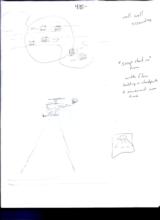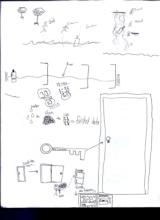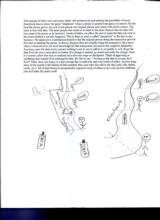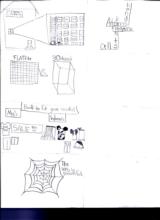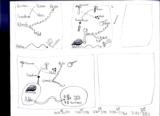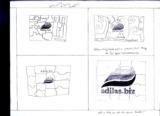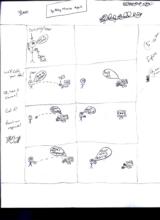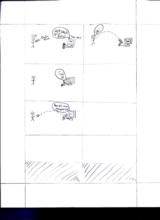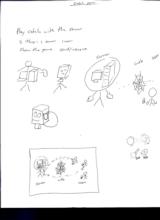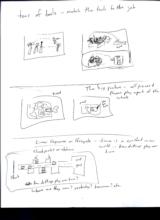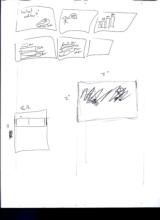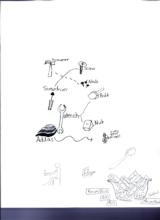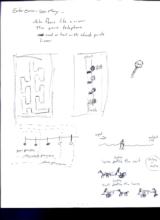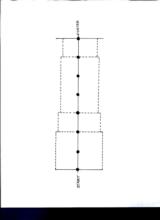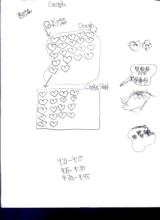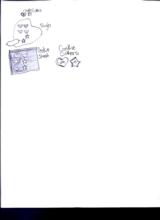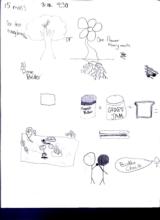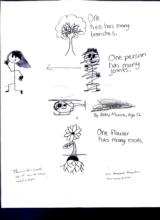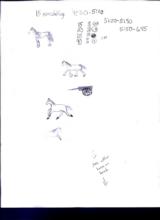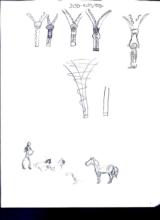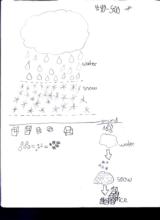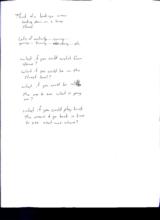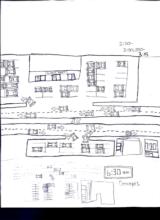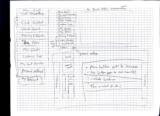|
Basic Assignments
|
Options & Settings
|
Main Time Information
|
||||||||||||||||||||||
|
|
|
|
|
|||||||||||||||||||||||||||
|
Photo/Image Count: 27
|
|||||||||||||||||||||||||||
|
|
|||||||||||||||||||||||||||
|
|
|
Notes:
|
|
Scan 2 – Adilas Sketches (Please see scans in photo gallery) Roll Call Accounting – sketches “Snap shot in time” with flow holding on checkpoints and movement over time. Scan 3 – Adilas Sketches (Please see scans in photo gallery – checkpoints, movement over time, settings & permissions, water to slush to ice = finished data) Scan 4 – Adilas Sketches (Please see scans in photo gallery – data checkpoints) The concept of enter once, use many, deals with productivity and reduces the possibility of errors. Everybody knows about the game “telephone” where a phrase is passed from person to person. By the time the phrase gets to the end or last person, the original phrase most likely will not be correct. The same is true with data. The more people that touch or re-enter it, the more chances that they data will lose some of its pieces or be incorrect. Inside of adilas, we allow the user to input the data one time at the source (where it actually happens). This is done as what is called “operations” or the day-to-day business. The application is permission based so that the original person doing the transaction gets the first shot at entering the pieces. In theory, because they are actually doing the transaction, they know what is what and have the most knowledge for that transaction (we realize that might be debatable). Anyway, once the data exists, anyone wishing to use it, see it, add to it, or modify it, will all get the data from the exact same place or source. If a change is needed, go ahead and make the change. Once it is correct, allow the data to continue on to the next stage or checkpoint. Think of approving or validation data instead of re-entering the data. We like to say – “As long as the data is correct – let it flow!” Enter once, use many, is a key concept that is used over and over inside of adilas. Another huge piece of the puzzle is the history of who touched what, and what they did to the data (add, edit, delete, verify, etc.). All of that history is automatically captured inside of adilas as the users do their different jobs and tasks. It’s pretty cool! Scan 5 – Adilas Sketches (Please see scans in photo gallery – data library, flat files vs. 3D objects, Built to fit your needs!, the web) Scan 6 – Adilas Sketches (Please see scans in photo gallery – What tools do you need to run your business?) Scan 7 – Adilas Sketches (Please see scans in photo gallery – Let us help you put the pieces (of the puzzle) together!) Scan 8 – Adilas Sketches (Please see scans in photo gallery – Catching & retrieving data) We’ll catch your data! Ok, were it comes! Got it! Here’s our response! Scan 9 – Adilas Sketches (Please see scans in photo gallery – Catching & retrieving data) Scan 10 – Adilas Sketches (Please see scans in photo gallery – Catching & retrieving data) Scan 11 – Adilas Sketches (Please see scans in photo gallery – Playing catch with the server) Play catch with the server – 2 thing – 1 server, 1 user Show the game send/receive Server – web – users Scan 12 – Adilas Sketches (Please see scans in photo gallery – tools for the job, the big picture, lifecycles) Tons of tools – match the tools to the job The big picture – all pieces & players play a part of the whole Linear Sequence or lifecycle – time is a constant in our world… How do things play over time; checkpoints or stations. How do they play overtime? Where are they now? Yesterday? Tomorrow? Etc. Scan 13 – Adilas Sketches (Please see scans in photo gallery – Concepts, putting the pieces together like a puzzle, the tools that you need) What is adilas was… - A seed? - Or a baseball on a homerun? Adilas is like… - A tool box with tools that need to be matched to the jobs. Adilas is like a puzzle… - To put together… and you have all the right pieces - To put together … and you have all the right pieces. Scan 14 – Adilas Sketches (Please see scans in photo gallery – What is adilas?) Scan 15 – Adilas Sketches (Please see scans in photo gallery – the tools for your business) Scan 16 – Adilas Sketches (Please see scans in photo gallery – enter once, use many, data flow, and horse before the cart) Enter once – use many: - Data flows like a river - The game telephone - Road or trial with check points - Linear (moving through checkpoints) The horse leading the cart – putting the horse before the cart. Scan 18 – Adilas Sketches (Please see scans in photo gallery – linear progression through checkpoints) Scan 19 – Adilas Sketches (Please see scans in photo gallery – time templates – cookie cutter concepts) Scan 20 – Adilas Sketches (Please see scans in photo gallery – time templates – cookie cutter concepts) Scan 21 – Adilas Sketches (Please see scans in photo gallery – one to many relationships) Scan 22 – Adilas Sketches (Please see scans in photo gallery – one to many relationships) Scan 23 – Adilas Sketches (Please see scans in photo gallery – horse before the cart – operations before accounting) Scan 24 – Adilas Sketches (Please see scans in photo gallery – Zipper – closing the gap between operations and accounting, Horse before the cart) Scan 25 – Adilas Sketches (Please see scans in photo gallery – water, slush, ice) Scan 26 & 27 – Adilas Sketches & Explanation (Please see scans in photo gallery – Data at what view?) Think of a bird’s eye view looking down on a busy street. Lots of activity… coming… going… turning… doing… etc. What if you could watch from above? What is you could be on the street level? What if you could be inside the car to see what is going on? What if you could play back the movie and go back in time to see what was where? Scan 29 – Adilas Sketches – Map Layout – My Business Platform Interactive (Virtual) Map (Please see scans in photo gallery) Notes: - Flex grid goes on top of everything - Each section has a show additional sub menu option - Within the sub menus there could be a beginning, intermediate, advanced level - What does it do? - How does it work? - What makes it work? - (Maybe think of good names for this and beyond or before) - May not ned this whole row of subs - Manager’s checkbook – maybe put floorplan and manager’s checkbook under stock/units - Global - Put things in place for a reason! - Centrally located data and storage - Daily/weekly reports (roll call) in the middle Scan 30 – Adilas Sketches – Map Layout Cont. – My Business Platform Interactive (Virtual) Map (Please see scans in photo gallery) Side Menu: - New Cart - Clock In/Out - Quick Search - Training & Education - My History - My Quotes - Customer Logs - My Cart Favorites - Personal Settings - My Dashboard Side Menu: - New Cart - My Cart Favorites - Quick Search - Clock In/Out - Customer Logs - My Quotes - My History Personal Settings: (Not sure yet) - Training & Education - My Schedule - My To-Do List - Status: Main button goes to homepage Sub button goes to sub menu(s) Include histories This is what I do! |