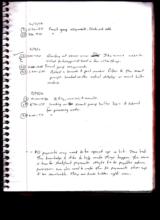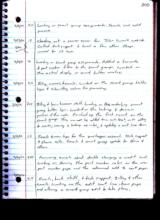|
Basic Assignments
|
Options & Settings
|
Main Time Information
|
||||||||||||||||||||||
|
|
|
|
|
|||
|
|||
|
|
|
Notes:
|
|
How to show the smart group assignments – form for submitting values: Part number/Qty. on hand/Quantity/U of M/Price/Description/Links How to show the possible smart groups when viewing the part #: Other ideas for expanding the smart group rules and assignments: 1. Allow for a filter when showing assignments that would allow for a bar code or part # (4-way or 5-way filter) to be used. 2. Show smart group buttons or their pre-filtered (above) options on the view parts page, advanced add to cart page, edit cart page (both basic and advanced), and maybe an add to invoice page (for after the fact sales). 3. Be able to process more than one smart group at a time. (If only showing a single part.) Basically, pass in a list of cart id’s (button id’s) and do a loop. This deals with pages listed in #2 above where a user wants to add multi to an invoice or a cart. An example might be: 10 at price XYZ and 100 at price PDQ. 4. Harness the smart groups as if they were added singly to individual parts. Build once – use many. |