« Back .
[Adilas youtube training videos] .
[Adilas steps to success - user guide (under construction)]
. [Adilas "quick search" help]
[Adilas university] . [all Adilas help files] . [developer's notebook] . [Adilas web/api documentation] . [contact Adilas support - email form]
[online glossary] . [presentation gallery - outline]
[Adilas university] . [all Adilas help files] . [developer's notebook] . [Adilas web/api documentation] . [contact Adilas support - email form]
[online glossary] . [presentation gallery - outline]
More info below the graphic...
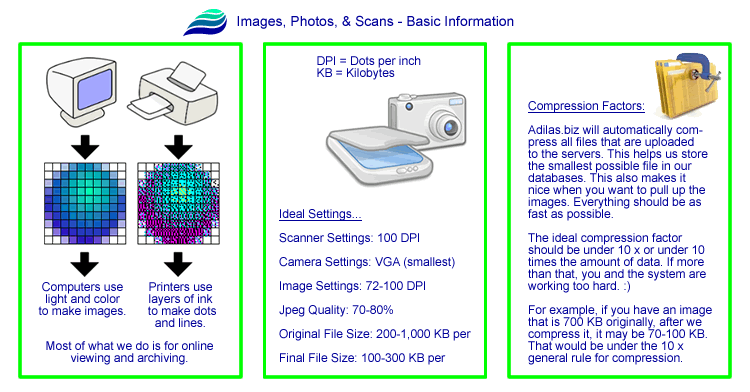
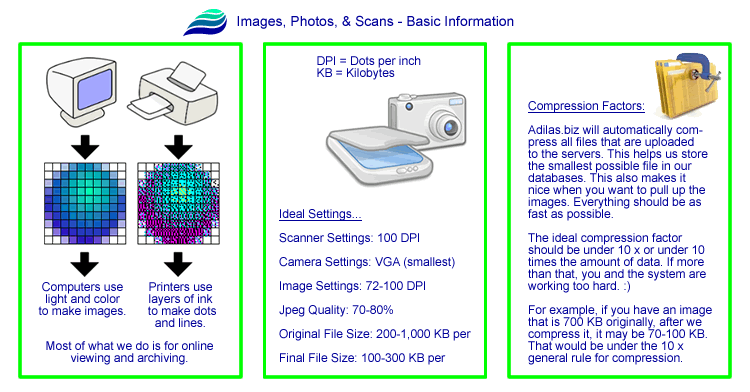
|
Basic Photo Info
|
|
A big part of Adilas.biz is the ability to upload and store images for the different system players. The technical term for this is called "content management". Inside of Adilas, we allow you to save and store images for all sorts of different things. The whole system is a point and click interface and we handle all of the techy stuff behind the scenes.
Here are some pieces of information that will help you get the most out of the content management part of the system: The word "photo" or "image" could mean an actual photo, an image or graphic, a scan or a copy, or a converted document. We will use photo, scan, or image as a general term meaning content. The application only allows jpeg (jpg) images to be uploaded. Most digital cameras create jpeg images by default. Most scanners also produce jpeg images by default. If you are not sure what kind of image file you have, try it anyway. If it is incorrect, the application will help you know. By way of information, a jpeg is an image file type that allows for great details but also compresses well. Jpegs are a perfect format for the web. Once a photo is uploaded to the server. We automatically do some work on it behind the scenes. We name it, compress it, size it, and store it. We also record some historical data to help with reporting and user responsibilities. The first photo per item is special. The first photo will automatically create a thumbnail image (really small image). This first image will somewhat create the identity for the item. We allow photos to be uploaded and stored for all kinds of different items or system players. These could be parts (general inventory items), stock/units (bigger ticket items or serialized inventory), expense/receipts (monies going out), invoices, customers, purchase orders (PO's), and user-maintained balance sheet items (financial pieces). As part of the compression and sizing, all images will be forced to a specific width in pixels. A pixel is a unit of measurement for computers. It is recommended that all photos be taken in landscape mode (this means wider than tall). You are also allowed to use square images (same width and height) and portrait images (taller than wide). Each image that is uploaded will be sized into two different sizes. This is kinda technical, but the only dimension that will be forced will be the width. The widths of the images will be as follows: small = 160 pixels, and large = 640 pixels wide. That helps us standardize the output and display of the content or photos. When adding an image, the file to upload box is required. This is how you point to which file to use. If you are editing the photo, if you leave the file to upload box blank, only the caption, sort, and status will be changed. The original image will remain on the server. If you browse to a new file during an edit, the new photo will replace the old one. Please note, if you do an edit and the original image or photo still appears, you may need to do a physical "refresh" of your browser. Without getting super technical, the web browser is kinda lazy and doesn't like to make new trips to the server. If it thinks it already has something, the browser tries to skip steps. Basically, this means that the new file may be correct on the server, but it is showing the older version. In order to force the browser to go get the new stuff, you have to do what is called a browser refresh (click a button on the browser or hit the F5 key on your keyboard). Here are some basic settings that we recommend for your photos and scans: Set your scanners to 100 DPI (dots per inch). Set your cameras to VGA or the smallest setting. *See the note at the bottom. Set your normal image settings to 72-100 DPI (dots per inch). Set your jpeg image quality settings to between 70 and 80 percent (70-80%). The original file size should be between 200 KB (kilobytes) and 1,000 KB (almost 1 MB or 1 megabyte). The saved file sizes (on the servers) will end up being around 100-300 KB (or smaller). Extra tips and hints: If you want to store an image but don't want other people to see it, you could always set the image status to inactive. This means still attached, but not actively showing on the gallery pages. If you want to see the inactive image, just go to the add/edit photo page and the image will be displayed. This is a way you can use or trick the system to show/hide certain images. Each system player only allows up to 100 images per item. If more are needed, you may need to create a new item (which comes with a new gallery) and then use a piece of flex grid (buddy system assignment) to tie things together. Captions are not required but may help in displaying additional information and notes. Captions are also searchable for your parts and general inventories and your stock/unit inventories. These photos and captions will be available to the general public through open web services (free customer website with photos and inventory stuff). There are internal settings that allow for this outside feed to occur or not occur. As a note, we do track original and final file sizes. We call the difference the compression factor. Our goal is to have the compression faction be under 10 x or 10 times the needed amount of data. Please be responsible, you are using a shared server. If you push up an elephant, your name will be attached to it... :) *Note for camera settings: Most digital cameras are measured in megapixels (millions of pixels). That is awesome! However, it is a huge overkill for the web (online viewing). Using the full settings on your camera is like taking a photo that is the size of a billboard along the road side. We, at Adilas, end up compressing and sizing that billboard sized image to the size of a piece of paper. Using megapixels is close to 100 times more data than we need. Our goal is to be or have maybe 10 times the amount of data that we need. That helps us still compress things and keep a good balance between accuracy and size. Please use your lowest settings. The human eye (online viewing) can only pick up between 72 and 100 dots per inch (dpi). Mega or megapixel means millions... big time overkill... :) |
